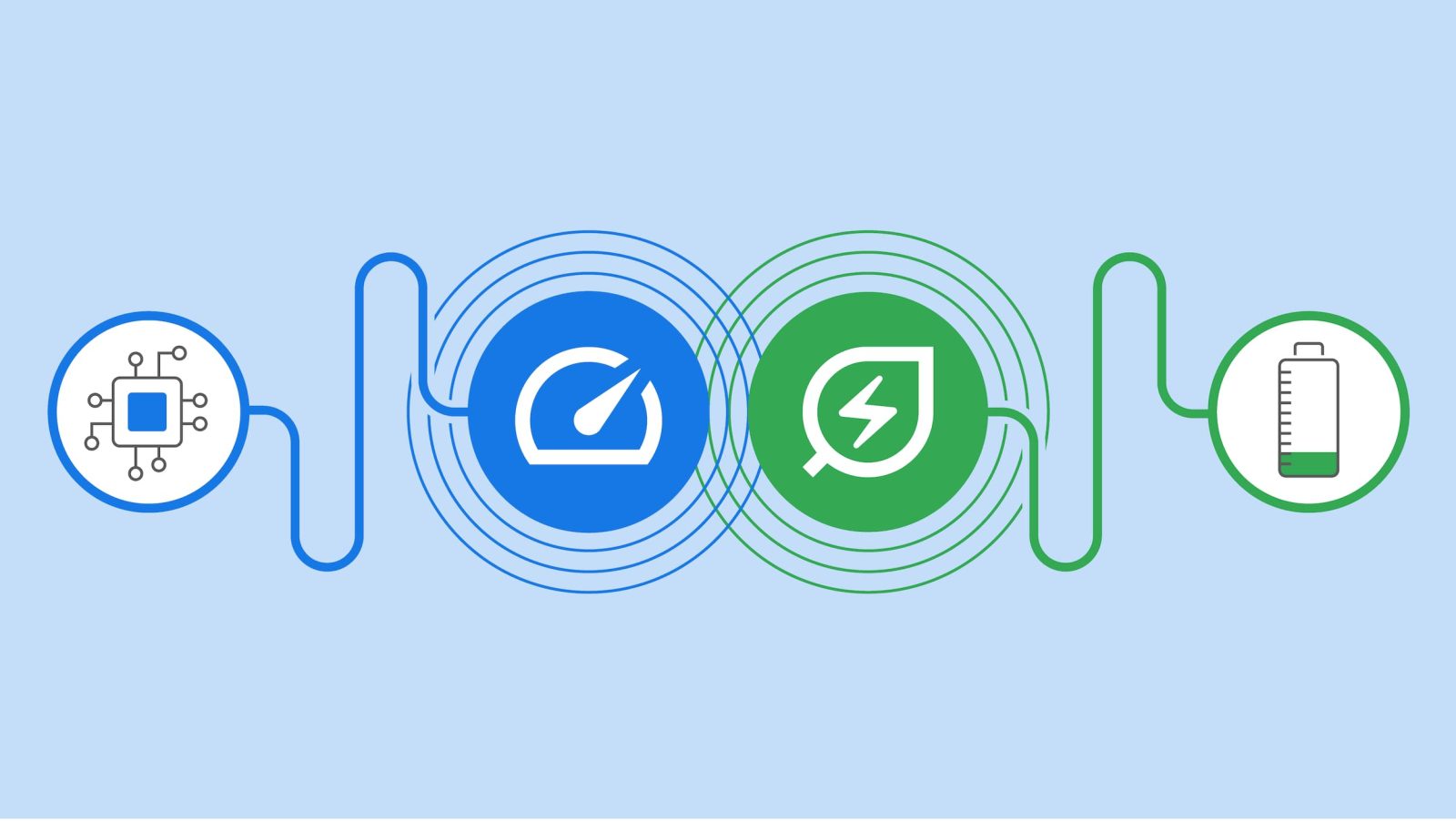
With Chrome 108, Google is introducing Memory Saver and Energy Saver modes to improve the browser’s performance and extend battery life, respectively.
In Settings, you’ll see a new “Performance” menu in the sidebar. The Memory Saver “frees up memory from inactive tabs” so that active websites have the “smoothest possible experience” and other running apps get “more computer resources.”
Your inactive tabs will remain visible. When you reopen an inactive tab, it’ll reload automatically.
In the address bar, at the right, Chrome will note when “Memory Saver is on” with a speed dial icon. Taping tells you how many KB of memory was freed up for other tabs, and Google says “Chrome uses up to 30% less memory” as a result. You can also turn it off from this prompt.
An “Always keep these sites active” list underneath the settings toggle lets you prevent Chrome from deactivating certain sites. Google recommends using the Memory Saver to “keep your active video and gaming tabs running smoothly.”
Meanwhile, you can reduce power consumption and extend battery life by enabling Energy Saver. Chrome does this by limiting background activity and image capture rate. Visual effects, such as animations, smooth scrolling, and video frame rates, will also be reduced.
Google notes how you “may notice changes in gaming and video performance.” Energy Save is noted to the right of the Omnibox with a leaf icon. You can turn it on manually at anytime, or have it:
- Turn on only when my battery is at 20% or lower
- Turn on when my computer is unplugged
Memory and Energy Saver is rolling out with Google Chrome 108 on Mac, Windows, and Chromebooks globally “over the next several weeks.” (Linux is not mentioned today.) If it’s not yet rolled out on your device, try using this two flags:
- chrome://flags/#battery-saver-mode-available
- chrome://flags/#high-efficiency-mode-available
More on Google Chrome:
- Chrome adds @tabs, @bookmarks, and @history search directly in the address bar
- Google Password Manager replacing Chrome’s native credentials list on Android
- ChromeOS 108: Files app Trash can, touchscreen keyboard redesign, more
- Check out the ChromeOS Material You redesign with new quick settings and more [Gallery]
FTC: We use income earning auto affiliate links. More.





Comments