
Last month Sony finally upgraded the PlayStation 5 firmware with support for additional storage via NVMe M.2 solid-state drives (that is, the latest, fast models of SSDs). While not quite as simple as popping open the lid and slotting a chip, with the right hardware and a single small Phillips head screwdriver, the process is a relative breeze, even if you’re confined to a hospital bed like me.
Since getting my launch PlayStation 5 back in November of last year, I’ve filled the usable 667GB of its one terabyte drive to the brim over and over again. Between large new games, older PS4 games I’ve been meaning to revisit, and captured videos, I’ve kept the console at least 80 percent full at all times. I’ve had to delete several games I’ve wanted to play personally in order to make room for games I’ve needed to play for work, and while I promise myself I’ll get back to them, there’s that whole out of sight, out of mind thing.
And so I decided to upgrade. As soon as the system update enabling SSDs dropped, I started shopping. Then I stopped, because Sony suggested we use a heatsink with whichever drive we installed, and I was confused as to which SSD and heatsink went together. Then Samsung announced a version of its excellent 980 Pro SSD that came with its own heatsink preinstalled, and the game was back on.

I chose the 980 Pro because it is ridiculously fast, with sequential read speeds of up to 7,000 MB/s (megabytes per second) and write speeds of 5,000 MB/s. While the 980 Pro comes in both one and two terabyte sizes, I went with the smaller because the more room I have the more garbage I will never play winds up on my console. You should see my Switch. I added a single terabyte and it is a nightmare.
I wantedchose the model with the heatsink, which goes on sale October 29 (Samsung provided an early-access part for evaluation), because I didn’t want to have to hunt down a separate heatsink. I didn’t want to risk getting one that was too tall for the PS5’s M.2 drive slot or have to worry about putting it on the right way. Compared to the non-heatsink version of the 980 Pro it’s around $20 more, $230 versus $250. I wouldn’t mind paying an extra $20 for a little less hassle.
The only thing scary about opening up my PS5 console was the bugs. We’re currently in the process of moving from a run-down, bug-infested apartment to a fresh, new house. Game consoles, with their warmth and cramped interiors, are bug magnets. I refrained from taking pictures before going at the PS5’s insides with alcohol wipes and compressed air, but that does not mean I do not have nightmarish images burned into my brain. Clean your consoles regularly, kids. Don’t be a Fahey.

I’m just going to give a quick overview of the upgrade process here. If you want something detailed and step-by-step, check out Sony’s instruction page. The first thing you need to do is unplug the PS5 and turn it upside down, or right-side up if you’re Ari Notis. Turn the console so the power button is facing away from you. Grip the bottom-right corner of the white cover with your right hand, the top-left with your left hand. Then simply pull up with your right hand and the cover lifts off. Note that I did all of this with the console standing on its side since I am in a bed and not exactly in a position to hunch over a workbench.
Next, clean off all of the bug dirt inside, or at least as much as you can, while loudly complaining to your spouse who is trying to sleep. Make gagging noises. Ask them to find a can of compressed air. Curse at mother nature.
Then, using a small Phillips screwdriver, remove the single screen holding on the M.2 SSD drive slot cover. See the picture above, with the fan and that rectangular metal piece with the screw? That’s the thing. Open that. Save the screw.

Underneath that cover there will be a green slot. On the left side of that slot there is a screw and a standoff. Check the size of your SSD, unscrew the standoff, and move it so it lines up with the hole at the end of your drive when inserted. Once the standoff is in the correct position, insert the end of the drive with the metal contacts on it into the left side of the slot. The M.2 drive is inserted at an angle and then pressed down so it is flush with the standoff.

Line up the hole at the end of the drive with the hole in the standoff and reinsert the screw. The drive should settle flat into its slot. Replace the silver cover, put the PS5’s case cover back on, and the deed is done.

The next time you turn on your PlayStation 5, you should be prompted to format your shiny new SSD. If you chose not to format it, then you’ve obviously missed the entire point of this exercise and probably shouldn’t have done any of this. If you do format it, you’ll be ready to utilize a whole new terabyte or more of super-fast storage.
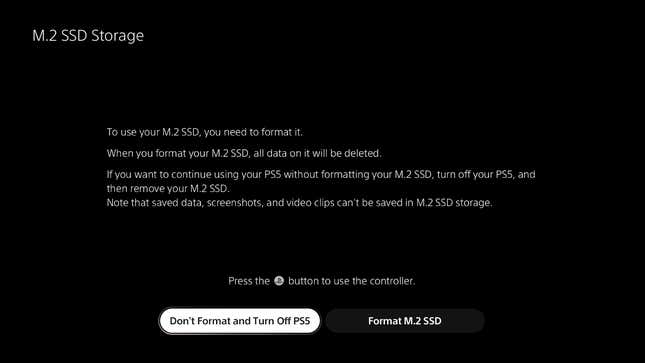
When I say super-fast, I am not kidding. I transferred a 30GB game from console storage to the new drive in under 30 seconds. Results may vary depending on which brand and model of drive you install, but holy shit that was fast.
Of course, you don’t have to use a Samsung 980 Pro with a built-in heatsink. Sony’s guidelines suggest any suitably sized NVMe drive will work. The company does suggest read speeds of at least 5,500 MB/s, but tests have shown games running just fine on slightly slower models. I just chose the 980 Pro because I trust the brand and couldn’t be bothered to find my own heatsink.
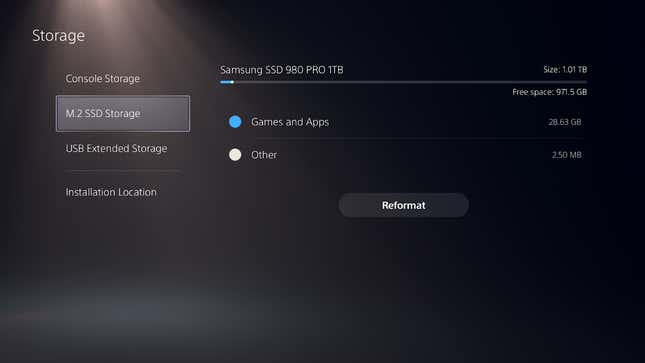
Now my PlayStation 5 has a lot more free space. Time for me to see if I can fill up the extra terabyte with games before a terabyte of horrible little bugs moves in.