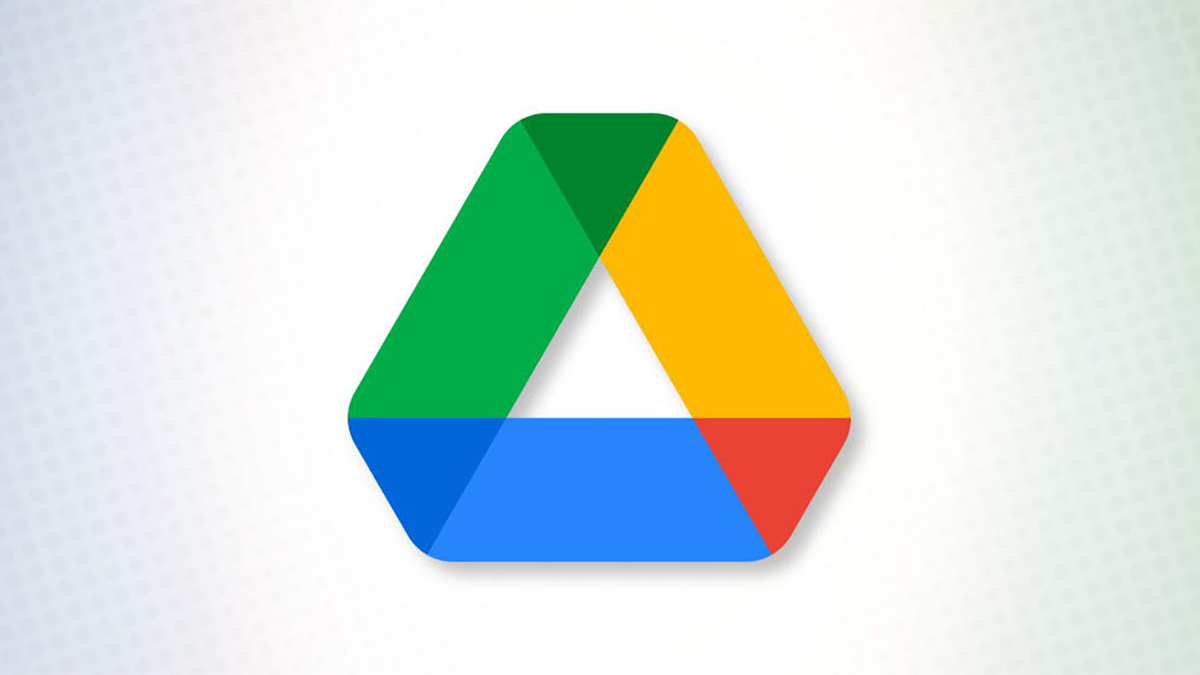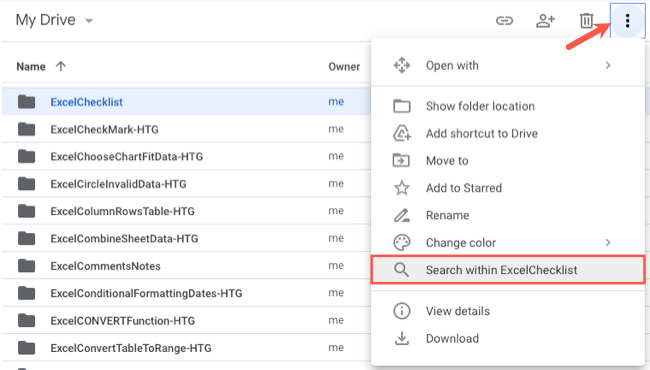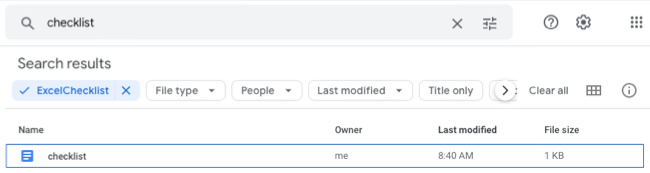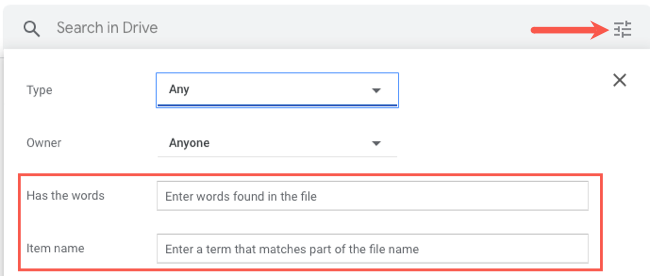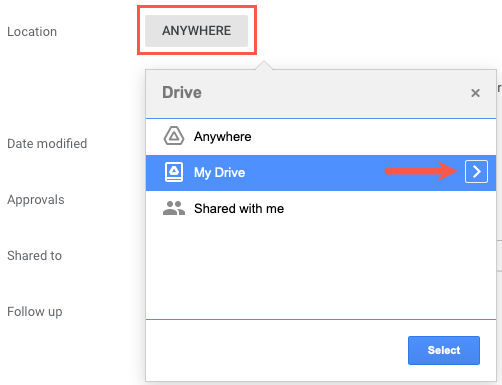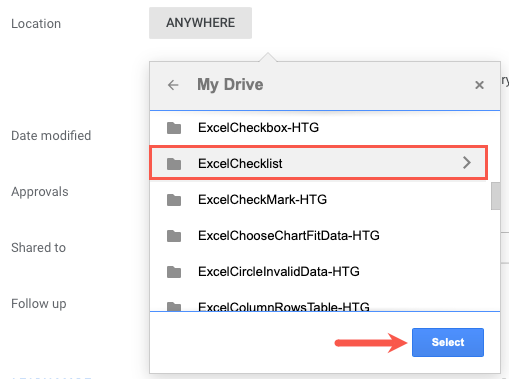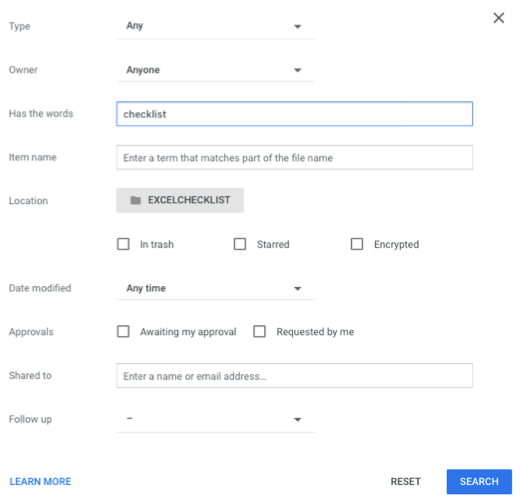If you store a lot of files in Google Drive, you've likely had to search for one at some point. But if you know your item is in a particular folder, you can save time by limiting your search to that folder.
First, you can quickly search inside of a folder without opening the Google Drive search tool. If you don't immediately find what you need, you can use advanced search techniques to narrow your search within that folder as well.
Perform a Quick Folder Search
To find what you need in a particular folder, select it from your My Drive section. Then, right-click it or select the three-dot menu button to open More Actions and pick "Search Within [folder name]."
When the folder opens, just pop your word, phrase, or term into the search box at the top and press Enter or Return.
Use an Advanced Search for a Folder
If you want to narrow down your results while searching within the folder, you can use advanced Google Drive search fields.
Click the Search Options icon on the right side of the Search box at the top. Use the Has the Words or Item Name box to enter your search term.
Next to Location, click "Anywhere." You can then navigate to the folder by picking the arrow to the right of My Drive.
Choose the folder you want to search from the list and click "Select."
Complete any of the remaining fields you want to use to narrow down the type of file, like the date it was modified or if you shared it with someone. Select "Search."
You'll then see results for files within that folder only.
Rather than searching your entire Google Drive for a document, image, or other item, you can start with the folder that you know contains the item. This saves you time and a few steps so you can find what you need quickly.
For more, look at how to search Google Drive right from Chrome's address bar.