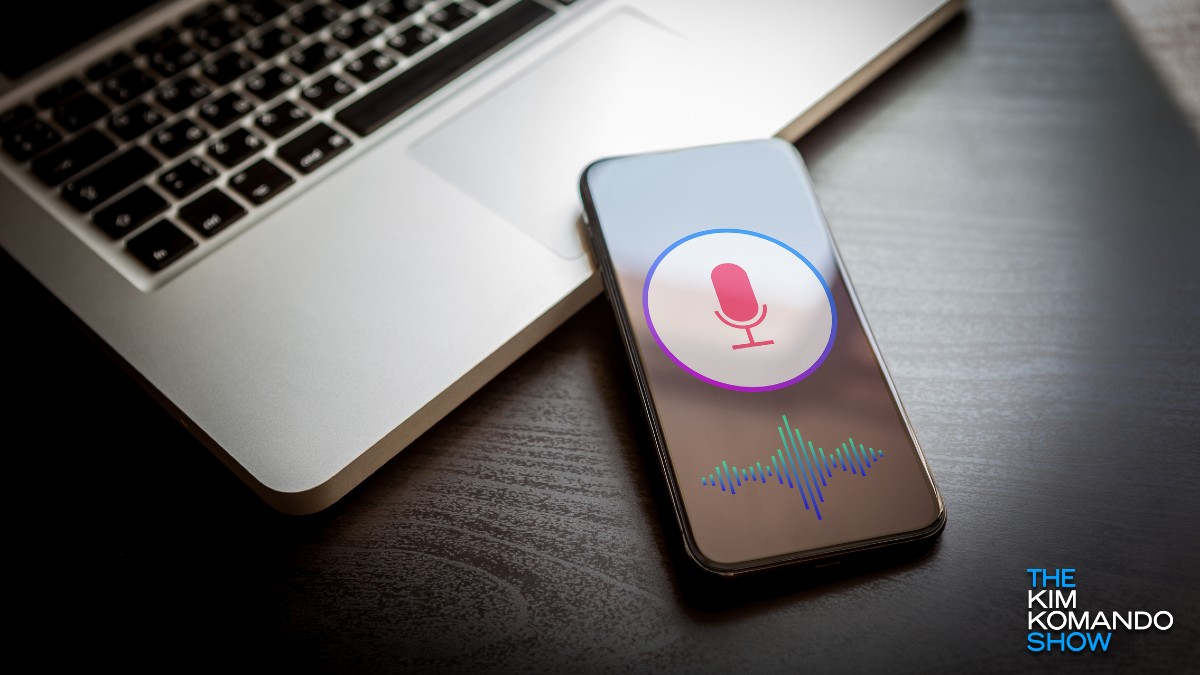What’s the obvious downside for always-on devices that constantly listen for commands? It’s just that — they’re always listening. Voice-activated tech uses microphones that listen for wake words, meaning they can hear personal conversations you don’t want them to hear.
It’s like having a nosy neighbor eavesdropping on your every word. Don’t worry, you can stop it.
Untangling ultrasonic technology
Now, let’s talk about this ultrasonic tech that’s flying under the radar, quite literally. “Ultrasonic” refers to radio waves humans can’t hear. It’s like a secret language for your smart devices. And guess what? Apps are using this tech to spy on you!
These sneaky apps listen for “beacons” to determine where you shop and what you buy. They then pair browser cookies to your device to track you. The good news is you can outsmart this technology, and it’s as simple as flipping a switch (well, almost).
Turn off microphone access for apps without a logical reason to use it. Think flashlights and other apps that don’t need to listen.
On iOS
- Open the Settings app, then scroll and tap Privacy & Security.
- Locate the menu labeled Microphone and tap it.
- Find the app you want to turn off the mic for and toggle the green switch to the off position.
On Android
- Open the Settings app, then scroll and tap Personal.
- Tap Privacy and safety, followed by App Permissions.
- Tap Microphone and locate the app for which you want to turn the mic off.
- Toggle the slider to the off position.
Stopping voice assistants
Now, let’s tackle those helpful (yet sometimes nosy) virtual assistants.
Amazon Echo
Look on your speaker for a button resembling a microphone or a circle with a line. Push that to “mute” your device or keep it from listening. Just remember to unmute it when you want to chat with Alexa again.
Siri
- Open the Settings app on your iPhone or iPad, then scroll and tap Siri & Search.
- Tap Listen for and select Off.
- You can also turn off Allow Siri When Locked to prevent Siri from activating if a button’s pressed in your pocket.
Google Assistant
For Android
- Open the Settings app on your phone, then scroll down and tap Account Services.
- Tap Search, Assistant & Voice, followed by Google Assistant.
- Tap on Assistant, then scroll to Assistant devices and tap Phone.
- Toggle off the Google Assistant slider.
For iOS
Take these steps if you have the Google Assistant app on your Apple device.
- Open the Settings app, then scroll and tap Privacy & Security.
- Locate the menu labeled Microphone and tap it.
- Find Google Assistant in the list of apps and toggle the green switch to the off position.
With your devices no longer playing detective with your conversations, you can finally relax and enjoy some privacy. And the best part? You can always turn those microphones back on if you need them.
😂 Speaking of listening … My husband swears the CIA put a listening device in our yard disguised as a tree. I told him it was just a plant.