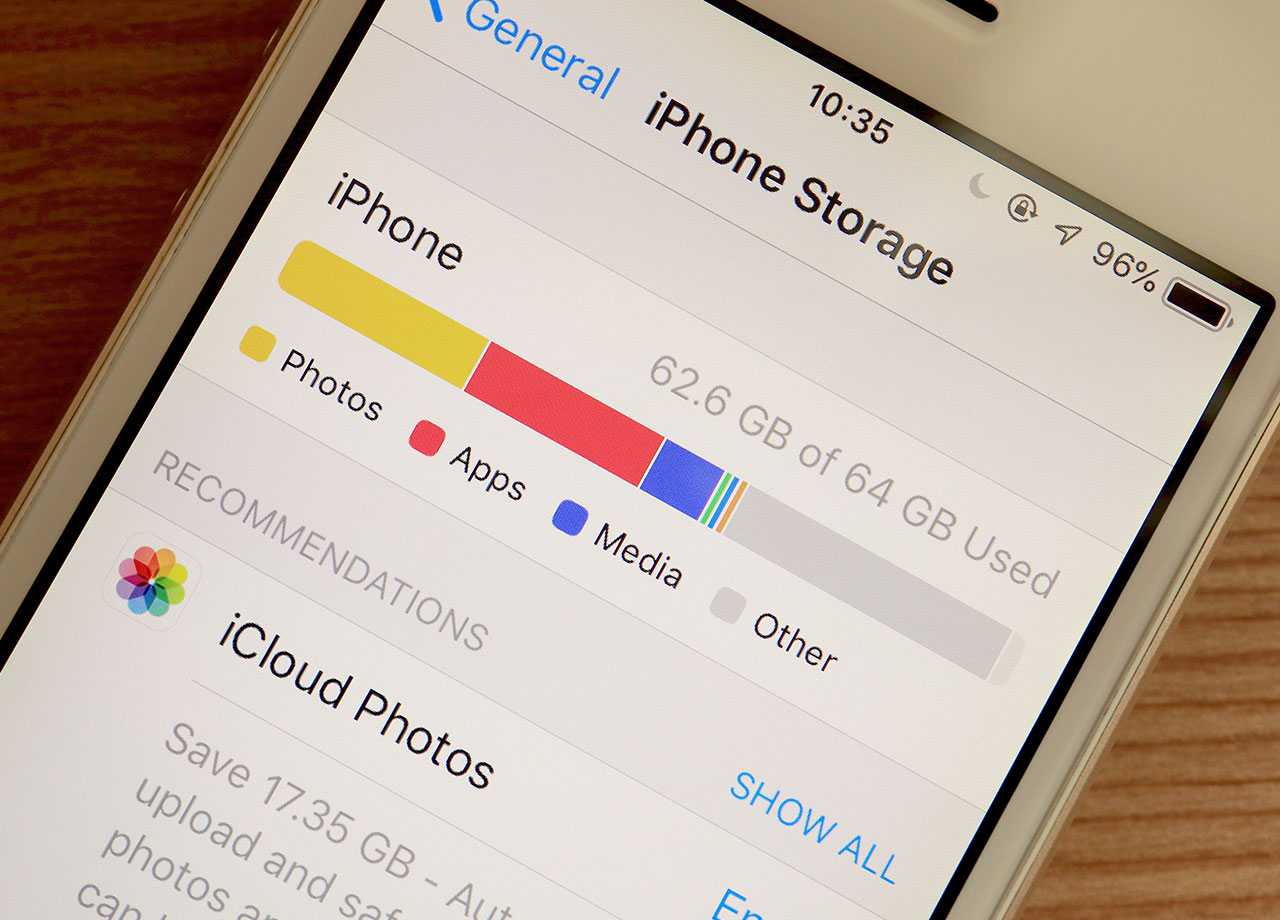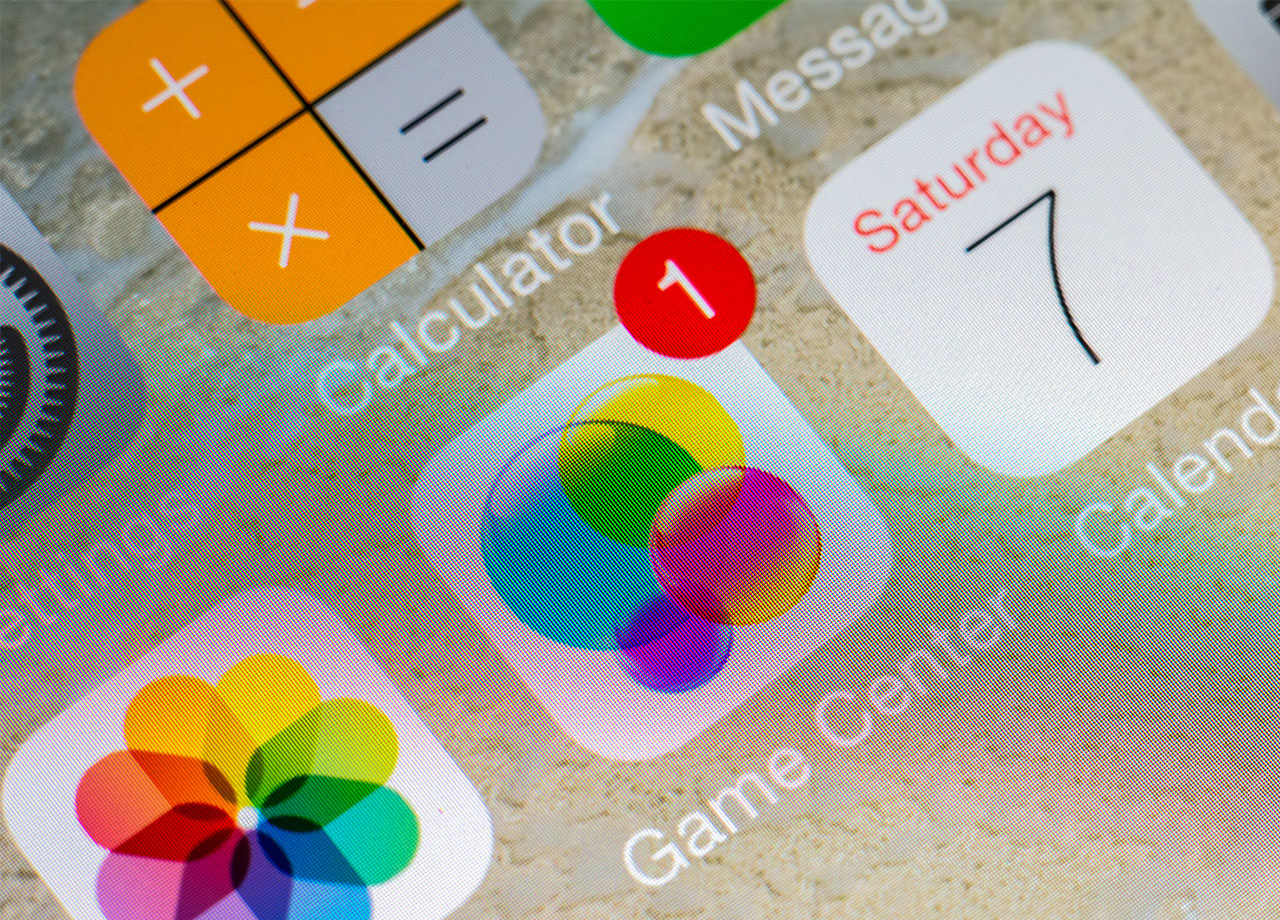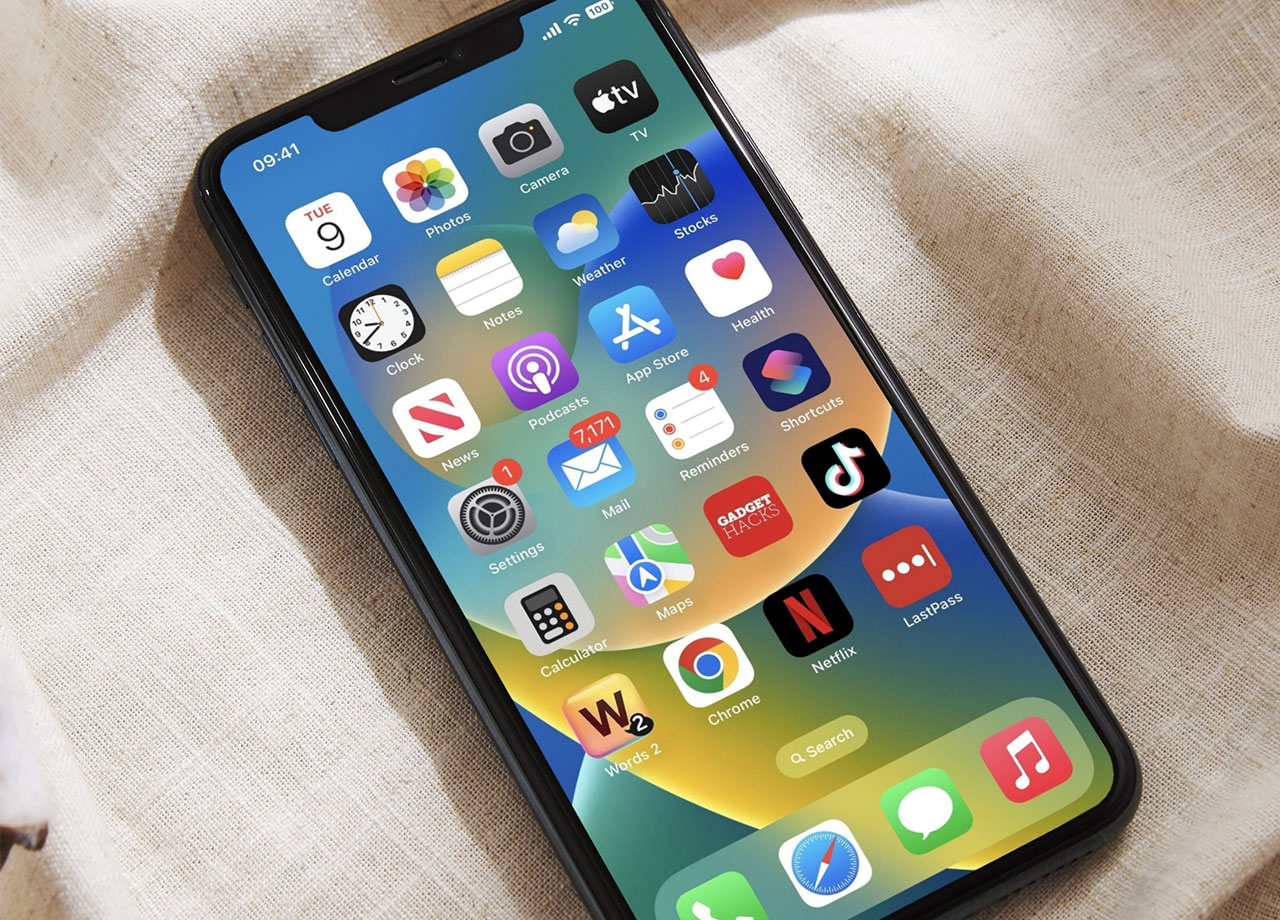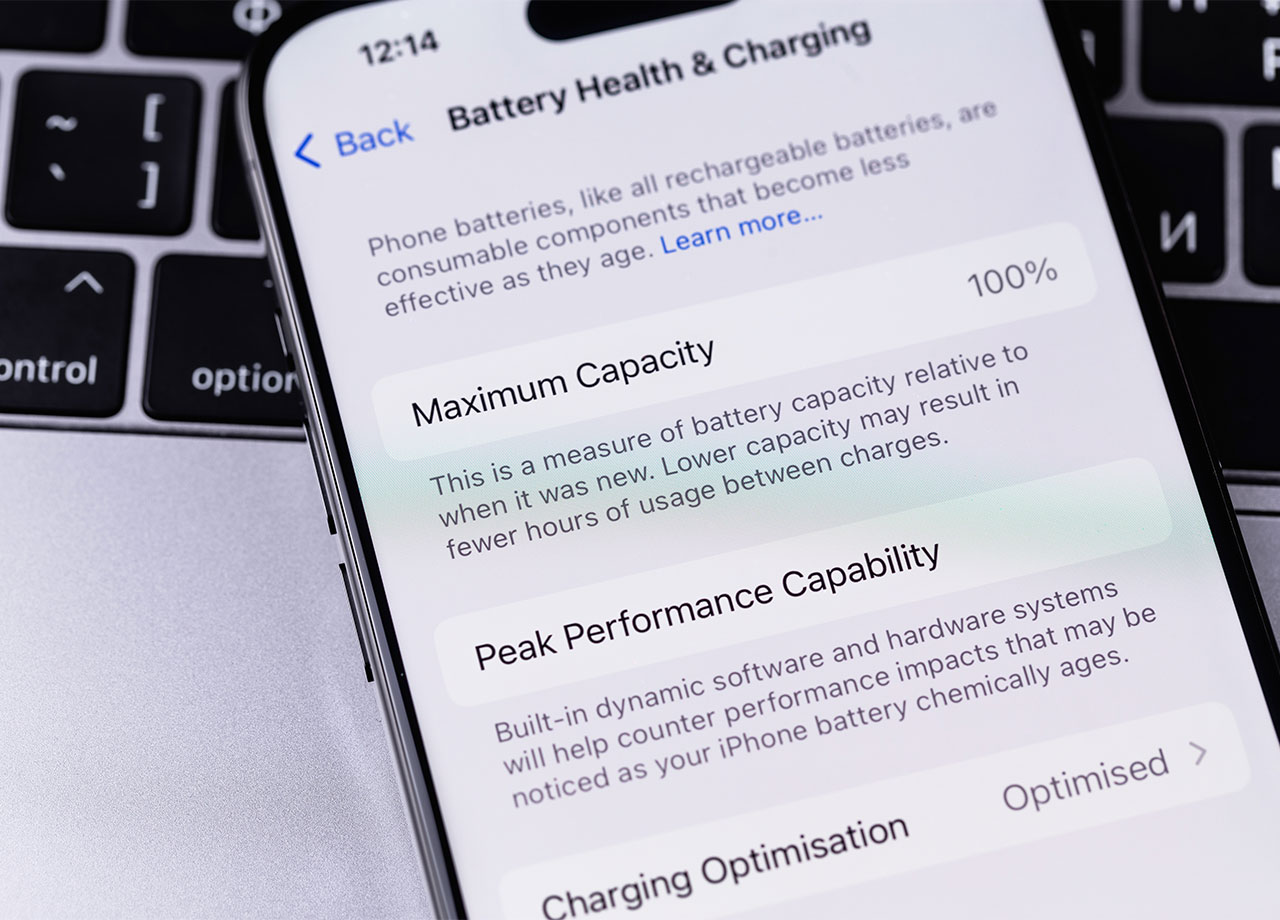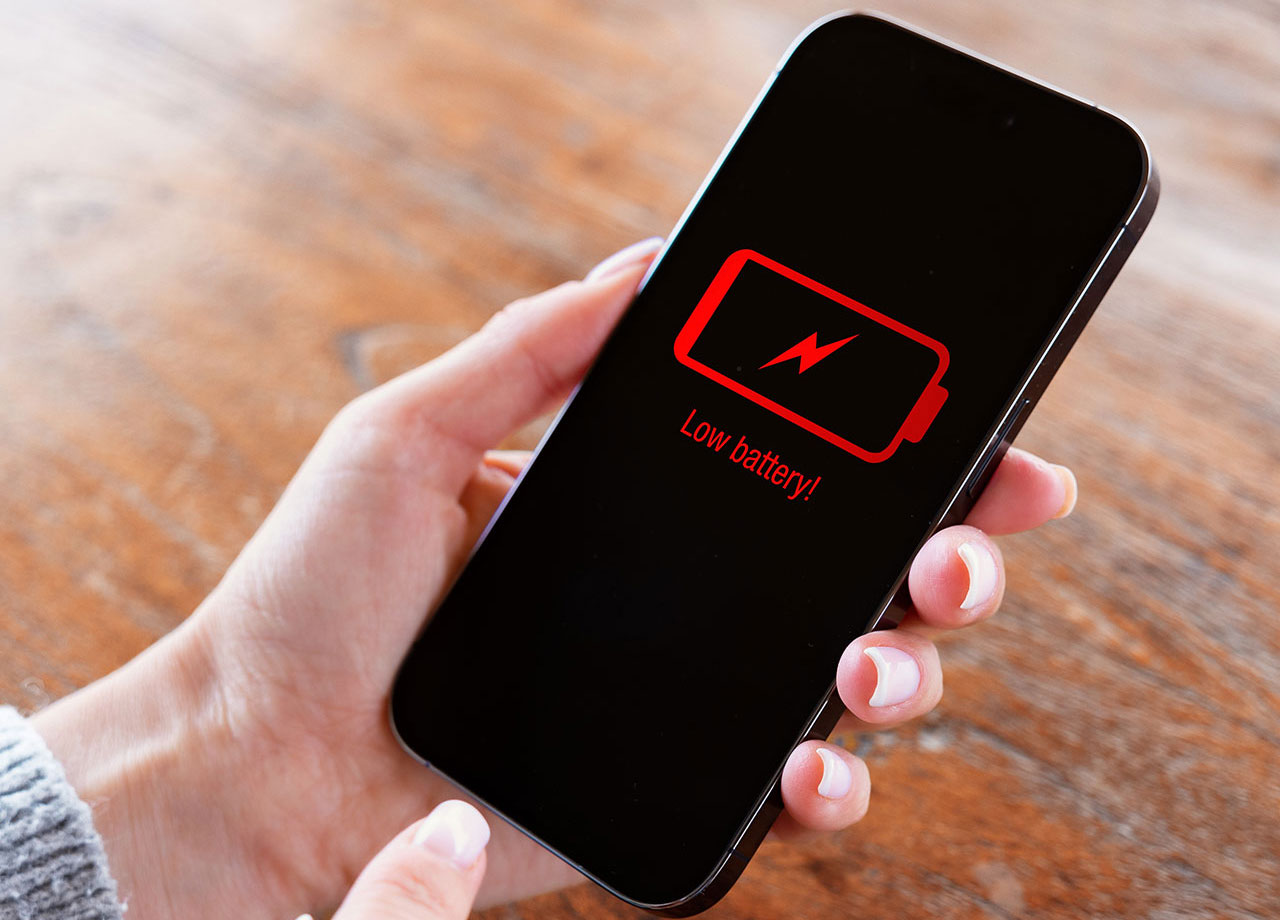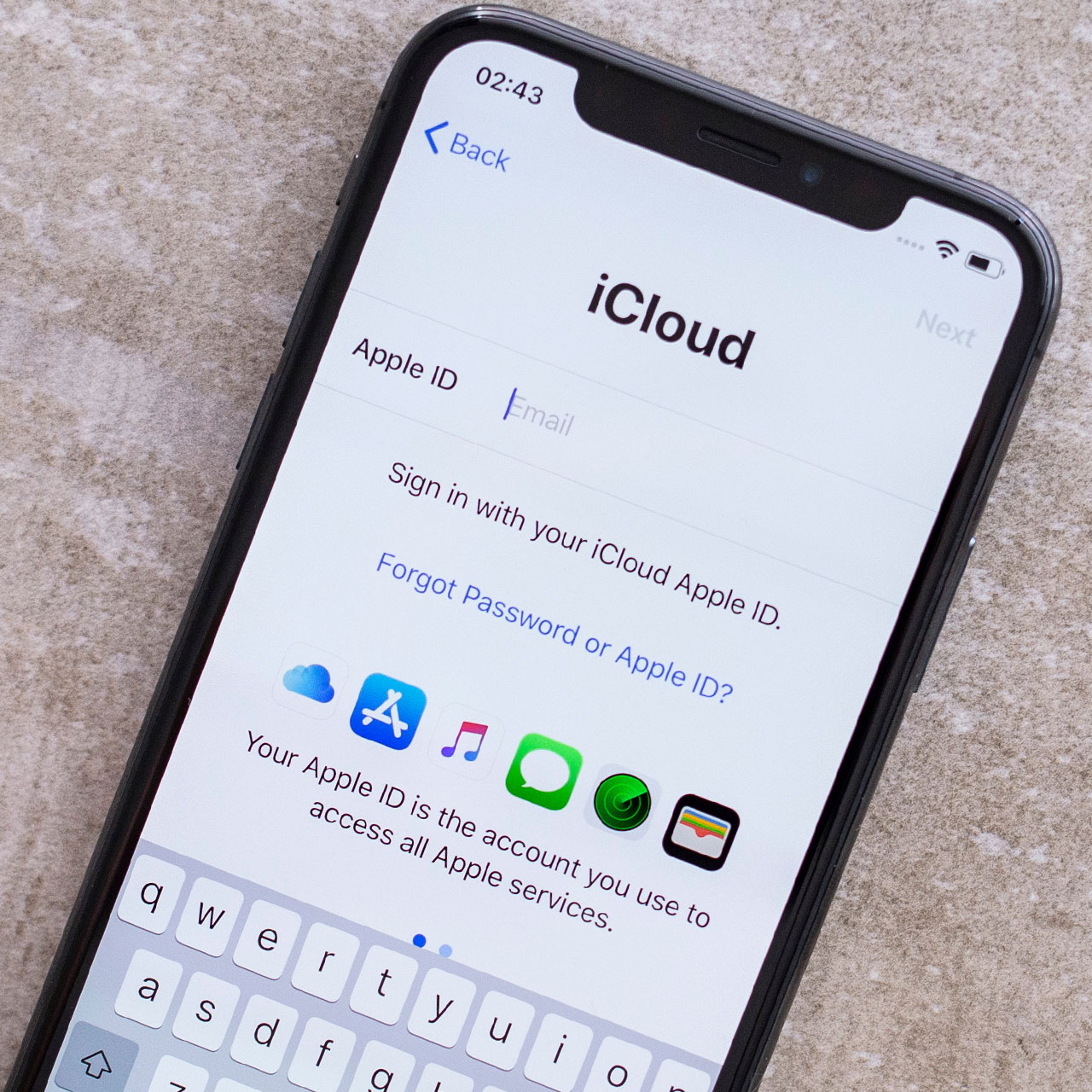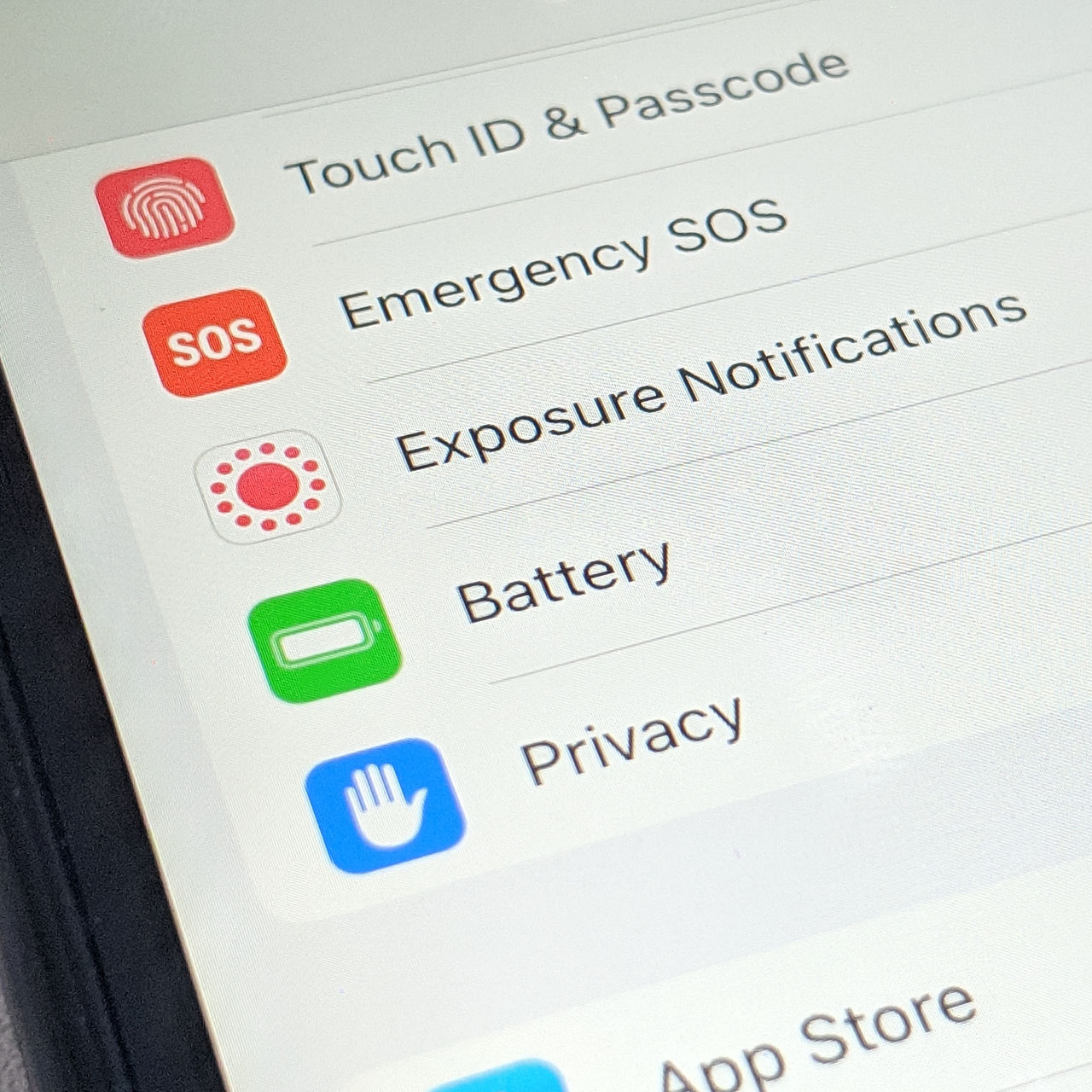This is an archived article and the information in the story may be outdated. Please check the time stamp on the story to see when it was updated last.
There a number of reasons why your iPhone battery is draining a lot faster than usual. From too-bright screens to charging trickles that occur when you keep your phone charger plugged in way past the 80 percent charging mark, there is no shortage of culprits to address before you head out to an Apple store to ask for a costly battery replacement.
As much as we love using our phones to snap, edit, and store photos and video, iPhoto can do a number on your battery. This is the unexpected iPhoto setting you should check if your iPhone battery keeps dying, according to experts.


One of your first steps to addressing battery drainage is finding out which apps are running in the background, constantly taking up valuable battery power. To do this, go to Settings > General > Background App Refresh. There’s a good chance you’ll see video and photo editing apps like iPhoto on the list — these apps take up a lot of power in order to run.

When one iPhone user reported on an Apple online discussion thread that iPhoto was taking a huge chuck out of their phone’s battery power, but Apple Genius experts couldn’t diagnose the problem, other users came to the rescue with advice.
One user wrote: “What I found was that iCloud was stuck trying to upload photos from the phone. It kept trying over and over again seemingly forever. This can be seen in Settings->Photos & Camera -> iCloud Photo Library section.”

The battery-consuming problem in this case had nothing at all to do with the actual battery — instead, iCloud was attempting to upload photos in a process that was taxing both the phone and its battery.
Fortunately, a few easy steps yields a solution.

Go to Settings > Photos & Camera > iCloud Photo Library and make sure you don’t have iCloud Photo Library enabled. This step will prevent iCloud from automatically uploading all of your photos and videos in the background, and will save your phone major battery power.