How to enable NVIDIA G-Sync on your PC
NVIDIA G-Sync will help you game tear-free, so here's how you enable the feature on your PC or laptop.

NVIDIA G-Sync is a technology licensed out by the GPU maker to companies making displays the best computer monitors and laptop displays. In a nutshell, it provides silky smooth, tear-free gaming by allowing the monitor and GPU to talk to each other.
The display draws every frame outputted by the GPU, and this variable refresh rate ensures no tears during gameplay. It is, however, not enabled by magic as soon as you hook up a G-Sync display. There's some mild setup involved, but the good news is that as long as you've at least installed drivers once for your NVIDIA GPU, you won't have any additional software to install.
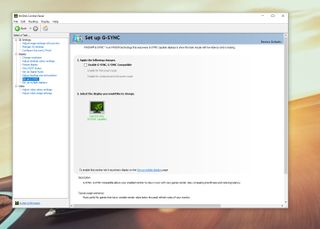
How to enable G-Sync on your PC
The first thing to do is to make sure you actually turn on the G-Sync setting on your PC.
- Right-click on your desktop.
- Select NVIDIA Control Panel.
- Expand the display item in the sidebar.
- Click on Set up G-Sync.
- Check the box next to Enable G-Sync.
- Below this choose whether you want G-Sync enabled for only full screen or full screen and windowed modes.
How to use G-Sync in your PC games

To use G-Sync in your games, you'll also need to set your monitor as your primary display in this same control panel if you're using multiple monitors.
- In the same window as above click on Set up multiple displays.
- Ensure that the G-Sync monitor is in the correct location and highlighted as primary.
If you need to make it your primary display then follow these steps.
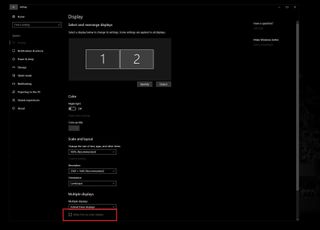
- Open the Windows 10 Settings app.
- Click System.
- Now click on Display.
- Highlight the box corresponding to the display in question.
- Scroll down and check the box next to Make this my primary display.
Now when you game you'll have crisp, tear-free on-screen action. Simple!
Get the Windows Central Newsletter
All the latest news, reviews, and guides for Windows and Xbox diehards.

Richard Devine is a Managing Editor at Windows Central with over a decade of experience. A former Project Manager and long-term tech addict, he joined Mobile Nations in 2011 and has been found on Android Central and iMore as well as Windows Central. Currently, you'll find him steering the site's coverage of all manner of PC hardware and reviews. Find him on Mastodon at mstdn.social/@richdevine
