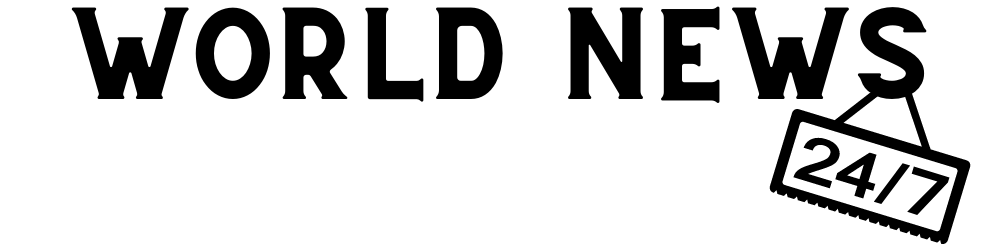Scharon Harding
| Specs at a glance: Dell XPS 13 Plus (9320) | |||
|---|---|---|---|
| Worst | Best | As reviewed | |
| Screen | 13.4-inch 1920×1200 IPS non-touch screen | 13.4-inch 3840×2400 IPS touchscreen or 13.4-inch 3456×2160 OLED touchscreen | 13.4-inch 3456×2160 OLED touchscreen |
| OS | Windows 11 Home | Windows 11 Pro | Windows 11 Home |
| CPU | Intel Core i5-1240P | Intel Core i7-1280P | |
| RAM | 8GB LPDDR5-5200 | 32GB LPDDR5-5200 | 16GB LPDDR5-5200 |
| Storage | 512GB PCIe 4.0 x4 SSD | 2TB PCIe 4.0 x4 SSD | 512GB PCIe 4.0 x4 SSD |
| GPU | Intel Iris Xe | ||
| Networking | Wi-Fi 6, Bluetooth 5.2 | ||
| Ports | 2x Thunderbolt 4 | ||
| Size | 11.63 x 7.84 x 0.6 inches 295.30 x 199.04 x 15.28 mm |
||
| Weight | 2.71 pounds (1.23 kg) | IPS: 2.71 pounds 1.23 kg) OLED: 2.78 pounds (1.26 kg) |
2.78 pounds (1.26 kg) |
| Battery | 55 Wh | ||
| Warranty | 1 year | ||
| Price (MSRP) | $1,300 | $2,360 | $2,000 |
| Other | USB-C to 3.5 mm and USB-C to USB-A 3.0 adapters included, Ubuntu-based Developer Edition available | ||
Dell’s XPS 13 laptop has been a staple among Windows ultralights, typically offering decent performance for the price, extreme portability, and good looks.
Apparently, that wasn’t enough for Dell, so it released the Dell XPS 13 Plus. Introduced this year (alongside a more traditional 2022 XPS 13), it’s a revamped version of the XPS 13 that puts performance over everything else.
Wild design choices allow the system to support a 28 W CPU. With the 2021 XPS 13 carrying a 15 W chip and the 2022 XPS 13 supporting up to a 12 W one, this is a notable achievement. But it’s also a case of function over form. To put it simply, using the XPS 13 Plus felt weird. From its tightly spaced keys and capacitive touch function row to its minimal port selection, questionable build quality, and extremely high temperatures, this machine can be frustrating to use for daily tasks.
As a performer, the XPS 13 Plus has its pluses. But as a go-to laptop, some design choices may push you toward other powerful thin-and-light laptops.
Touch Bar-esque function row

Scharon Harding
Dell hasn’t given up on soft-touch input above its laptop keyboards. You can find a similar setup on the 13-inch MacBook Pro, though every other MacBook has gone back to real keys. Dell’s take on the capacitive touch row is more limited than Apple’s Touch Bar, though.
It’s not programmable, for one. It can display Esc, media keys (including a handy mic mute button that lights up), brightness controls, the Windows Project button, and some navigational keys. Alternatively, pressing Fn makes the function row display Esc and F1–F12, and you can lock that layout in place by holding down Fn + Esc.
-
Option 1.
Scharon Harding -
Option 2.
Scharon Harding
Dell didn’t introduce a Touch Bar-like top row just to be different. Because the keys use capacitive touch, they’re 1.4 mm thick instead of the 3.2 mm of vertical space that would be required with traditional buttons. This decision saves space and allowed Dell to move the hinges to wider points for improved system cooling, the company said. But when pushing the laptop to max performance for sustained periods, the function row got so warm that it was uncomfortable to touch.
The function row isn’t an area that sees frequent innovations, and I appreciate that Dell redesigned it in the name of performance rather than just as a gimmick. But as someone who prefers mechanical keyboards, it’s hard to love capacitive touch input. During my weeks with the laptop, I occasionally mispressed keys in the top row when I probably wouldn’t have if it had standard buttons. Rarely, I accidentally brushed the row lightly, registering an input or two, when I was trying to use the number row.
Since the function row has set controls, there’s no need to customize it. But it still feels like there’s room for more functions. For instance, there are no rewind or fast-forward media controls, and unlike many recent ultralights I’ve tested, there’s no button or light on the keyboard to tell you that the webcam is off. There’s also no light indicator for when the volume is muted.
I found the function row’s bright illumination distracting at times, but it’s impossible to turn it off. An ambient sensor near the webcam automatically adjusts the row’s brightness based on the lighting in the room.
That said, there are far worse things than a ho-hum function row, especially if the rest of the keyboard is fantastic. Unfortunately, it isn’t.